Appearance
Turbo Launcher
The Turbo Launcher is a desktop application that provides seamless integration between native Windows applications and Turbo's virtualization platform. It scans your system's Start Menu and Desktop shortcuts, applies configurable security policies, and launches applications through Turbo's virtualization layer for enhanced security and isolation.
What you'll learn
- Launcher features and user interface
- Start Menu and Desktop integration
- Policy-based security controls
- Troubleshooting and known issues
Core Features
Start Menu Integration
- Automatic scanning of Windows Start Menu shortcuts
- Support for both user-specific and system-wide shortcuts
- Real-time monitoring of shortcut changes
- Flattened folder structure for improved usability
Desktop Integration
- Desktop shortcut scanning and cataloging
- Support for .lnk shortcuts, .url internet shortcuts, and direct .exe files
- Seamless integration with existing desktop workflows
Policy-Based Security
- JSON-based whitelist security model with fail-safe defaults
- Granular control over which applications can be launched
- Policy modifications for launch parameters and Turbo flags
- Variable substitution for secure credential management
- Enterprise-ready policy deployment and management
Application Virtualization
- Applications run in isolated containers that protect the host system and resolve application conflicts
- Policy-driven control over network access, file system isolation, DLP prevention via Secure Sandbox, and other security settings
- Multiple versions of the same application can run simultaneously without interference
Installation
The Turbo Launcher is installed as part of the Turbo Client installation process. During installation, a desktop shortcut named "Turbo.net Desktop Launcher" is created for easy access.
The launcher can be configured to run in different execution contexts, which affects how launched applications interact with the Turbo system.
User Interface
The Launcher features a tabbed interface with two main sections:
Applications Tab
Displays Start Menu applications filtered by your policy configuration. Click any application to launch it in a Turbo container.
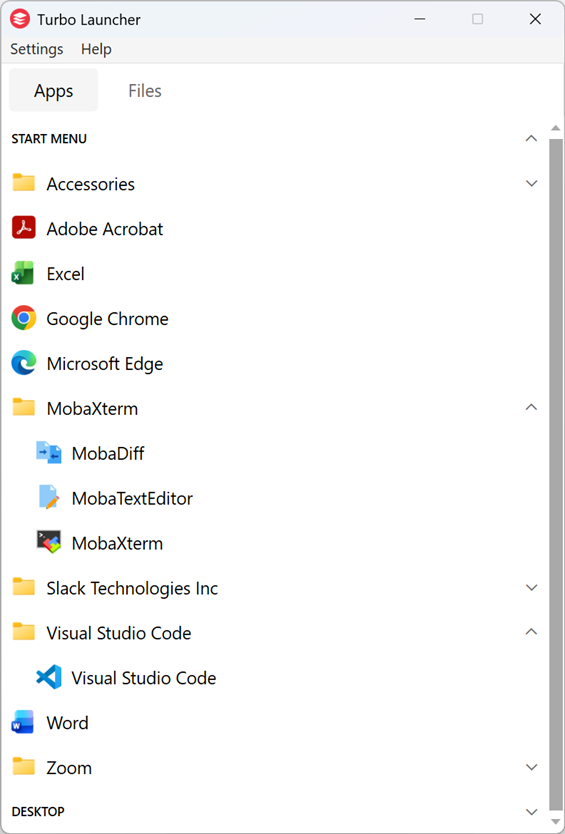
Context Menu (right-click):
- Run: Launches the application
- Run in diagnostic mode: Launches with diagnostic logging enabled
- Reset session: Deletes application data and settings
- Launch Profiles: Additional launch variants (if configured in policy)
Files Tab
Browse and manage files within your sandbox shared storage. Import files via drag-drop, open files with configured applications, and delete files as needed.
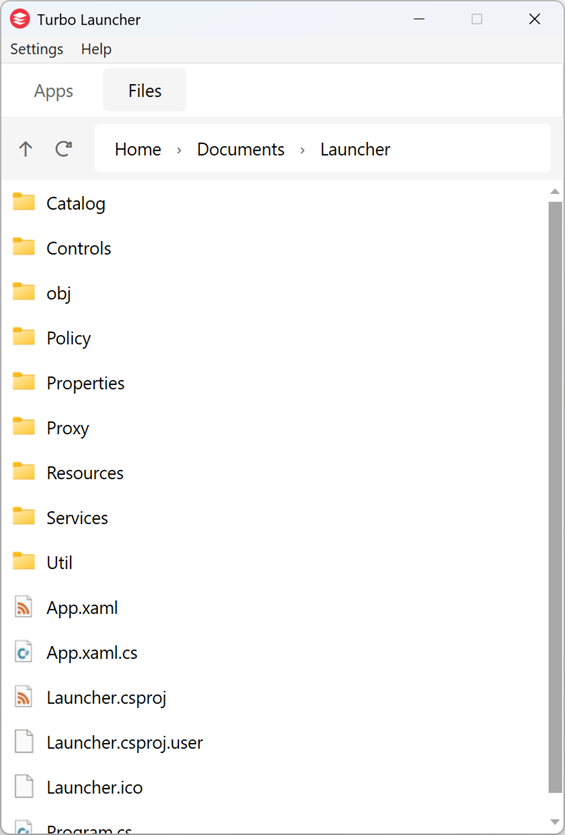
Features:
- Shared storage file browser
- File import with progress tracking
- File operations (open, delete) with policy enforcement
- Breadcrumb navigation with friendly folder names
About Dialog
View version information for the Turbo Client and VM.
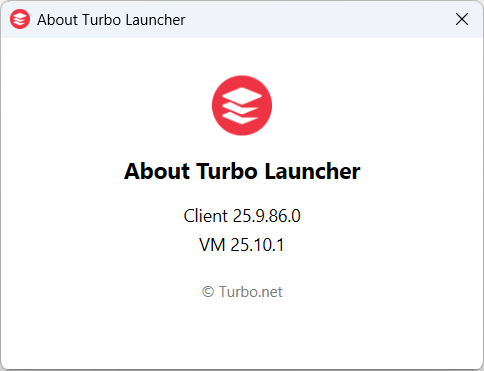
Access from the menu to see:
- Client Version: Assembly version of the Turbo Launcher
- VM Version: Version of the local Turbo VM (or "No local VM" if not installed)
Windows Shell Integration
The Turbo Client provides Windows Explorer integration through a shell extension. Enable with: turbo config --enable=RunInContextMenu
Once enabled:
- Right-click .exe files in Windows Explorer to see "Run in Turbo" option
- Launches applications through the Launcher with full policy evaluation and security controls
Scan Locations
The Launcher automatically scans the following Windows locations:
Start Menu Locations
- User Programs:
%APPDATA%\Microsoft\Windows\Start Menu\Programs - System Programs:
%PROGRAMDATA%\Microsoft\Windows\Start Menu\Programs
Desktop Locations
- User Desktop:
%USERPROFILE%\Desktop - System Desktop:
%PUBLIC%\Desktop
Supported File Types
- .lnk files: Windows shortcut files with target path, arguments, and working directory
- .url files: Internet shortcut files containing URLs
- .exe files: Direct executable files (when accessed via context menu)
Configuration
The Launcher uses JSON-based policy files for security and launch configuration. See the Policy System documentation for detailed configuration options.
Integration Points
Turbo Client Integration
Applications are launched through Turbo Client using the command:
turbo run base {turbo-flags} --name={instance-name} --startup-file="{executable}" -- {arguments}Next Steps
- Applications Tab: Launch and manage Start Menu applications
- Files Tab: Browse and import sandbox files
- Policy System: Configure security policies and launch modifications
- Proxy Settings: Configure and test proxy connections
- Troubleshooting: Common issues and solutions
